Detector Minelab CTX 3030 and Snapshot function
Categories: Minelab CTX 3030 metal detector
Did you know that with the Minelab CTX 3030 detector, you can easily download the screen to a png graphic format? Although you won't read about this feature in the manual, it is possible and you can make educational screenshots directly in your detector. I will show you the whole procedure, it's really simple, I will guide you step by step. The function of removing the current screen is available via a user button, this button is located in the upper right corner on the electronics box and is symbolized by a little doll icon (see photo).
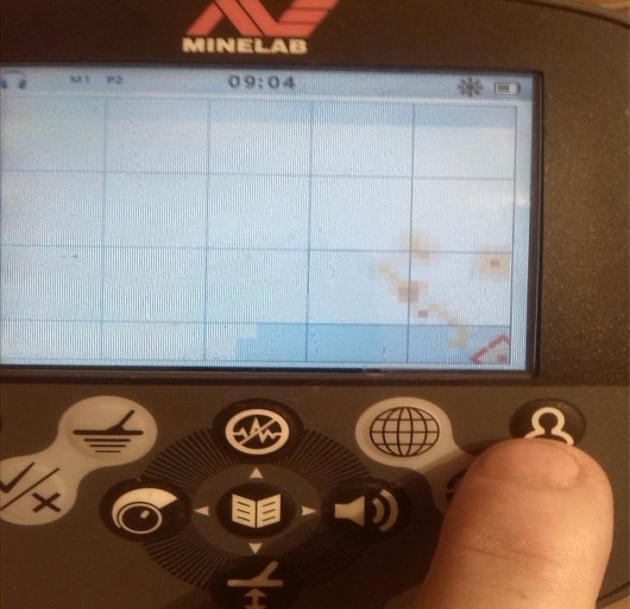
The button is used to set the user functions, I have the default LCD lighting on there. To select a different function, in our case "snapshot", the button must be held for about 2 seconds and the full menu available for user selections is displayed.The "snapshot" screen removal function can be found at the very bottom of this menu, as the last option.
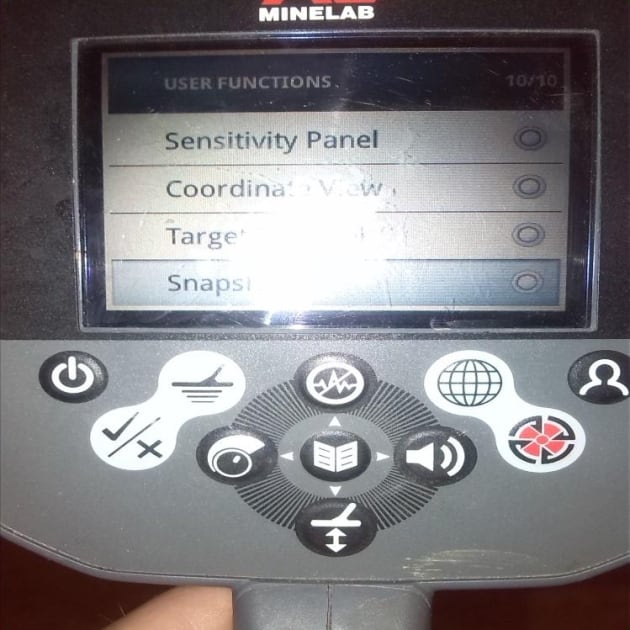
User menu
Confirm the Snapshot function and you're done, simple as that. Now when you want to take a snapshot of the current screen, just briefly press the user button and the screen will be saved, as a png image of a few kB. Then simply connect your CTXko via USB cable to your computer as an external drive and you can happily download the screnshots to your computer. You can then study these screenshots in the comfort of your home, or share them with your friends as they view interesting targets on the Lcd. What you do with the saved images is up to you, but as an interesting didactic tool, the Snapshot feature is quite useful.
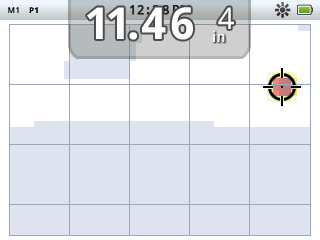
Mgr. Oldřich Habrovanský - Detect Moravia
The author has been using metal detectors Minelab for more than 12 years
The article is included in categories: